Starting an existing Linux installation from Sculpt
In the last years, I've had an on-and-off relationship with Genode mostly because other commitments kept me from spending time with the framework. Although I was keen on using Sculpt as a day-to-day OS, I didn't manage to make a smooth transition. Initially, my idea was to use my existing Linux system and install Sculpt in parallel. Ideally, I would be able to start my existing Linux system in Virtualbox on Sculpt. My first efforts were stalled by some EFI boot issues and due to a lack of time this idea slumbered for about two years...until recently.
No need to install a new Linux and still being able to boot Linux natively in emergencies was the perfect compromise to get to know Sculpt and transition gradually. Of course, I did my homework and read up on what others have posted here. Most notably, Valery's setup of hard-disk passthrough. Yet, I found this setup a bit too complicated and would therefore like to share my tips and recommendations.
Before I dive into the topic, let me first describe the initial situation and my goal. First of all, I have a single Linux installation on my GPT-partitioned hard disk. My goal with this scheme is to boot Linux and Sculpt natively via UEFI. Furthermore, from within Sculpt, I want to run my Linux system in VirtualBox.
Since the EFI support of VirtualBox is not very mature (and actually disabled in Genode), I must also be able to boot the Linux system in legacy mode. I'm therefore using a pretty standard partitioning scheme that allows the system to be booted via GRUB in UEFI mode and in legacy mode:
Number Start (sector) End (sector) Size Code Name 1 2048 4095 1024.0 KiB EF02 BIOS boot partition 2 4096 208895 100.0 MiB EF00 EFI system partition 3 208896 21180415 10.0 GiB 8300 GENODE 4 21180416 105066495 40.0 GiB 8300 ARCHLINUX 5 105066496 629354495 250.0 GiB 8300 HOME 6 629354496 943927295 150.0 GiB 8300 SHARED
Partition 1 is the BIOS boot partition (BBP) and contains the GRUB image that would normally reside in the first (unused) disk sectors of an MBR-partitioned disk. On GPT-partitioned disks, these sectors hold the actual partition table though. When booting in legacy mode, the GRUB bootloader is read from the MBR and the BBP. The EFI system partition (ESP) contains all the files to boot the system in UEFI mode. The GENODE partition hosts the Sculpt files. It is optional as you may boot Sculpt solely from a USB stick. Yet, I wanted to have both systems installed on my hard disk. The Linux system is spread across the ARCHLINUX partition, hosting the root file system, and the HOME partition. The SHARED partition is an optional data partition for direct use within (native) Linux or Sculpt.
In the following, I will refer to the partitions as /dev/sdaX where X is the partition number. If you have a NVMe drive, you must replace this with /dev/nvme0n1pX.
Linux preparations
Starting from my native Linux system, the GRUB bootloader was installed on the EFI partition as follows:
mount /dev/sda2 /efi grub-install --target=x86_64-efi --efi-directory=/efi \ --boot-directory=/efi --bootloader-id=GRUB grub-mkconfig -o /efi/grub/grub.cfg
I manually added a menuentry for booting Genode in /efi/grub/grub.cfg:
menuentry 'Genode' {
search --set=root --label=GENODE --hint hd0,gpt3
set gfxpayload="0x0x32"
insmod gfxterm
terminal_output gfxterm
insmod gfx_background
insmod png
background_image -m center /boot/boot.png
configfile /boot/grub/grub.cfg
}
In addition, you should make sure that the remaining parts in /efi/grub/grub.cfg use UUIDs or labels to find the partitions and root filesystems.
Next, I additionally installed the legacy version of GRUB as follows:
grub-install --target=i386-pc --boot-directory=/boot /dev/sda grub-mkconfig -o /boot/grub/grub.cfg
This installed the bootloader image in MBR and BBP, the modules in /boot on the root file system (/dev/sda4) and created another grub.cfg. The latter will be the config file used in VirtualBox, thus there is no need to add a menuentry for Genode.
As you may have noticed already, it is a good habit to use file system UUIDs for identifying file systems. Thus, have a look at your /etc/fstab and change any /dev/nvme* or /dev/sd* into /dev/disk/by-uuid/*. This way, your Linux installation becomes more robust against hardware changes. Moreover, you should make sure that CONFIG_SATA_AHCI=y in your kernel config by checking /proc/config.gz. If CONFIG_SATA_AHCI=m, make sure that your initramfs contains the ahci module by taking a look at /etc/mkinitcpio.conf. Otherwise, your system will be unable to find the root file system when booting in VirtualBox.
Now, in order to make the system bootable with VirtualBox but not interfere with the partitions that are used by my Sculpt system, I must prepare a special vmdk file:
VBoxManage internalcommands createrawvmdk -filename linux.vmdk \
-rawdisk /dev/sda -partitions 1,4,5 -relative
This creates a virtual disk with the same GPT partition table as my hard drive but only expose the partitions 1, 4 and 5. Read accesses to any other sector will return zeroes. Note, that this command also creates the file linux-pt.vmdk containing the partition table. I copied both vmdk files to /vm/debian on the GENODE partition.
Pro tip: You may add a -mbr file.img argument to the command to provide alternative MBR content to be stored in the virtual disk.
Sculpt preparations
At this point, I can switch over and boot the Sculpt system. Here, I must first create a local copy of the vbox-nova-sculpt package as described by skalk. More precisely, I added three block devices to init.config:
<dir name="dev"> <log/> <rtc/> <block name="sda1" label="1" block_buffer_count="128"/> <block name="sda4" label="4" block_buffer_count="128"/> <block name="sda5" label="5" block_buffer_count="128"/> </dir>
Also, don't forget to add the Block service to <parent-provides> and to route the service:
<route> <service name="Block"> <parent/> </service> [...] </route>
In the launcher file, I route the block sessions to the corresponding partitions:
<launcher pkg="local/pkg/vbox5-nova-sculpt/<version>">
<route>
<service name="Block" label_suffix=" -> 1">
<child name="nvme-0.part_block" label="1"/>
</service>
<service name="Block" label_suffix=" -> 4">
<child name="nvme-0.part_block" label="4"/>
</service>
<service name="Block" label_suffix=" -> 5">
<child name="nvme-0.part_block" label="5"/>
</service>
[...]
</route>
</launcher>
In a last step before starting the VM, I need to create an appropriate machine.vbox file in the vm_fs. I took the file from repos/gems/run/sculpt/machine.vbox as a blueprint and modified the <MediaRegistry> and <StorageControllers> parts.
You find the actual uuid of your virtual disk in the vmdk file at the line starting with ddb.uuid.image=.
<MediaRegistry>
<HardDisks>
<HardDisk uuid="{ff9454ce-c186-44ed-b0b8-33d6a2e87b06}"
location="linux.vmdk" format="VMDK" type="Normal"/>
</HardDisks>
</MediaRegistry>
[...]
<StorageControllers>
<StorageController name="SATA" type="AHCI" PortCount="4"
useHostIOCache="true"
Bootable="true"
IDE0MasterEmulationPort="0"
IDE0SlaveEmulationPort="1"
IDE1MasterEmulationPort="2"
IDE1SlaveEmulationPort="3">
<AttachedDevice type="HardDisk" port="0" device="0">
<Image uuid="{ff9454ce-c186-44ed-b0b8-33d6a2e87b06}"/>
</AttachedDevice>
</StorageController>
</StorageControllers>
That's it. I can now start my native Linux as a VM in Sculpt.
Final words
As always with multiboot installations, the tricky part is getting the partitioning right and setting up the boot manager. The downside is that you might need to maintain two versions of a grub.cfg. On my Archlinux, the grub.cfg is pretty static as the kernel and initramfs image file names never change. Another observation is that the names of network devices will naturally change between the native and virtualised Linux, however, systemd-networkd makes a good job with managing different network devices.
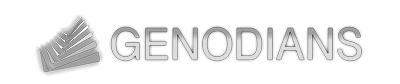

 Johannes Schlatow
Johannes Schlatow