Physical Hard Disk Passthrough in Genode's version of VirtualBox.
Here, I'll describe how to set up Linux booting from the physical Hard disk, and mounting several partitions. Here: http://genodians.org/skalk/2019-03-18-hybrid-packages described how to tweak VirtualBox for using your physical hard disk as a single "Block" session, and accessing it in an exclusive fashion. The disadvantage is that VirtualBox uses all your hard disk exclusively, so you will be unable to use it in Sculpt for your GENODE partition. In other words, your GENODE partition should be on a separate hard disk, or a flash stick. This may be inconvenient. So, I found how I could give to VBox a selected set of partitions only (/dev/sda9 being Linux root partition, /dev/sda8 being a Linux swap partition, /dev/sda7 was my data partition with Genode sources, formatted with JFS file system and /dev/sda1 was my second data partition, formatted as FAT32). And /dev/sda11 was my Genode partition.
The Sculpt manager creates policies for part_block, to create separate "Block" sessions for each of your hard disk partitions, so they will be, in turn, accessible as separate virtual unpartitioned hard disks. Linux can support multiple unpartitioned hard disks, so they will be accessible as /dev/sda .. /dev/sdd. The disadvantage is that you'll need to swap your /etc/fstab files when rebooting between a VM and a real hardware. (Also, I needed to swap /etc/network/interfaces too, because on a real machine I have a wifi, interface, whereas in a VM I have eth0). So, you just create two copies of that two files, and swap them every time you reboot. Two fstab's differ in that /dev/sda9 is changed to /dev/sda, /dev/sda8 to /dev/sdb, /dev/sda7 to /dev/sdc and /dev/sda1 to
/dev/sdd, and all other partitions, inaccessible in a VM (which you didn't passed through into a VM) are just commented-out.
This is of course, not very convenient, so, an ideal solution would be an idea, suggested by cnuke: a block session aggregator, which acts like a part_block, but in a reverse direction: it should take several "Block" sessions, and compose them into a virtual hard disk, where each separate block session is added at some specified LBA (i.e., an offset is added to each "Block" session block number). And additionally, it should add a bootloader at a zero track. The bootloader image could be available as a separate "ROM" session.
Though, that component is not yet implemented, so, we still miss a boot loader in our setup. Original hard disk on a real hardware, of course, has GRUB2 installed into a zero track. The GRUB files are installed into /boot/grub. But we could try installing GRUB into the Linux partition's partition boot record. So, when booting in a VM, it will boot from the PBR, and when booting on a real hardware, it will boot from an MBR. /boot/grub will be shared in these two cases (including grub.cfg config file). All you need is to make Linux booting in a VM from a CD (if you used a "download_debian" downloader, you should have a Linux ISO image).
The first thing you need is adding appropriate "Block" sessions to your VBox configuration. First, open your /depot/genodelabs/raw/vbox5-nova-sculpt/<version>/init.config in "vim" from the "inspect" window and add <service name="Block"/> to your <parent-provides> section, plus you'll need to modify your VBox VFS configuration as follows:
...
<config vbox_file="machine.vbox" xhci="yes"
vm_name="linux" capslock="ROM">
<vfs>
<dir name="dev">
<log/>
<rtc/>
<block name="sda" label="7" block_buffer_count="128"/>
<block name="sdb" label="9" block_buffer_count="128"/>
<block name="sdc" label="1" block_buffer_count="128"/>
<block name="sdd" label="8" block_buffer_count="128"/>
</dir>
<dir name="shared"> <fs label="shared" writeable="yes"/> </dir>
<fs writeable="yes"/>
</vfs>
<libc stdout="/dev/log" stderr="/dev/log" rtc="/dev/rtc"/>
</config>
<route>
<service name="Block"> <parent/> </service>
...
</route>
...
Here, in each "<block/>" node, name="sda" specifies a /dev/sda "Block" file in the VFS, label="7" specifies that a "Block" session with label "7" will be created. The "part_block" server in the "runtime" subsystem creates several "Block" sessions. The session with label "7" corresponds to a seventh partition. Also, as you can see here, a block session is routed to parent of VBox's init, which is an "init" instance managing the "runtime" subsystem.
Also, what you should do is to add the <block/> node to your /depot/genodelabs/pkg/vbox5-nova-sculpt/<version>/runtime
<requires> section. This will cause Sculpt manager to ask you about which "Block" session you need to give to your VBox subsystem. But you need four "Block" sessions, labeled "7", "9", "1", and "8". To route them to "part_block" component with proper session labels, you'll need a launcher. So, you need to create a file /config/launcher/Debian9 with the following contents:
<launcher pkg="genodelabs/pkg/vbox5-nova-sculpt/<version>">
<route>
<service name="Block" label_suffix=" -> 7">
<child name="ahci-0.part_block" label="7"/>
</service>
<service name="Block" label_suffix=" -> 9">
<child name="ahci-0.part_block" label="9"/>
</service>
<service name="Block" label_suffix=" -> 1">
<child name="ahci-0.part_block" label="1"/>
</service>
<service name="Block" label_suffix=" -> 8">
<child name="ahci-0.part_block" label="8"/>
</service>
<service name="Audio_in"> <child name="bsd_audio_drv"/> </service>
<service name="Audio_out"> <child name="bsd_audio_drv"/> </service>
<service name="File_system" label="vm">
<child name="vm_fs"/>
</service>
<service name="File_system" label="shared">
<child name="shared_fs"/>
</service>
<service name="Nitpicker"> <child name="wm"/> </service>
<service name="Nic"> <child name="nic_router"/> </service>
<service name="ROM" label="capslock">
<parent label="capslock"/>
</service>
<service name="ROM" label="platform_info"> <parent/> </service>
<service name="ROM" label="usb_devices">
<child name="usb_devices_rom"/>
</service>
<service name="Report" label="shape">
<child name="wm"/>
</service>
<service name="Report"> <parent/> </service>
<service name="RM"> <parent/> </service>
<service name="Rtc"> <parent/> </service>
<service name="Usb"> <parent/> </service>
</route>
</launcher>
Here you can see that "Block" session with label ending with " -> 7" is redirected to part_block child with a label being just "7". "Audio_in" and "Audio_out" sessions are redirected to bsd_audio_drv child (an OpenBSD audio driver). "Nitpicker" service and "Report" service with "shape" label are redirected to a window manager (which is wm in my case. In your case, it could also be themed_wm). Services implemented in "drivers" subsystem, are routed to parent.
You should copy your launcher as follows:
cp /config/launcher/Debian9 \
/ahci-0.11/config/<Sculpt_version>/launcher
if you need it to be persistent. Otherwise, it will be destroyed on next reboot as it is in a temporary storage (ramdisk).
For everything to be working, you need to create the raw .vmdk files for each of your partitions in your Linux, and add them to your VBox .vbox config file. So, you'll need to reboot to your Linux on your physical machine first, and execute a command:
VBoxManage internalcommands createrawvmdk \
-filename data.vmdk \
-rawdisk /dev/sda7
It will create a "data.vmdk" config file, which references your /dev/sda7 partition. You'll need to open this file with your favourite text editor, and change /dev/sda7 to /dev/sda. Then, you'll need to open your machine.vbox and change the MediaRegistry node in the following way:
<MediaRegistry>
<HardDisks>
<!-- <HardDisk uuid="{a90a16bf-f724-4321-99df-5498d6e4b796}"
location="/machine.vdi" format="VDI"
type="Normal"/> -->
<HardDisk uuid="{1e2ba1f7-0c30-4d27-835d-1c4c75c4e893}"
location="/root2.vmdk" format="VMDK"
type="Normal"/>
<HardDisk uuid="{d9c03893-c2c3-4e60-b93b-2b011e93ea0f}"
location="/data.vmdk" format="VMDK"
type="Normal"/>
<HardDisk uuid="{01f7648d-07fe-453e-9e1d-0b8456f8c25f}"
location="/exch.vmdk" format="VMDK"
type="Normal"/>
<HardDisk uuid="{d9d4ffcd-88ae-49bb-b067-605c5e6c8516}"
location="/swap.vmdk" format="VMDK"
type="Normal"/>
</HardDisks>
<DVDImages>
<Image uuid="{81763434-9a51-49e8-9444-528a5a28c4bc}"
location="/installer.iso"/>
<!-- <Image uuid="{81763434-9a51-49e8-9444-528a5a28c4bc}"
location="/VBoxGuestAdditions_6.0.0_RC1.iso"/> -->
</DVDImages>
</MediaRegistry>
So, you add your .vmdk files here, instead of /machine.vdi. As uuid's for your media, you can use uuid's copied from your .vmdk files. Note that here I added two CD/DVD images, for Debian installer and VBox additions, respectively (the second one being commented-out).
And additionally, you'll need to add the uuid's of your hard disks to StorageControllers section:
<StorageControllers>
<StorageController name="SATA" type="AHCI"
PortCount="6" useHostIOCache="true"
Bootable="true" IDE0MasterEmulationPort="0"
IDE0SlaveEmulationPort="1"
IDE1MasterEmulationPort="2"
IDE1SlaveEmulationPort="3">
<AttachedDevice type="HardDisk" port="0" device="0">
<!-- <Image uuid="{a90a16bf-f724-4321-99df-5498d6e4b796}"/> -->
<Image uuid="{1e2ba1f7-0c30-4d27-835d-1c4c75c4e893}"/>
</AttachedDevice>
<AttachedDevice type="HardDisk" port="1" device="0">
<Image uuid="{d9c03893-c2c3-4e60-b93b-2b011e93ea0f}"/>
</AttachedDevice>
<AttachedDevice type="HardDisk" port="2" device="0">
<Image uuid="{01f7648d-07fe-453e-9e1d-0b8456f8c25f}"/>
</AttachedDevice>
<AttachedDevice type="HardDisk" port="4" device="0">
<Image uuid="{d9d4ffcd-88ae-49bb-b067-605c5e6c8516}"/>
</AttachedDevice>
<AttachedDevice passthrough="false" type="DVD"
port="3" device="0">
<Image uuid="{81763434-9a51-49e8-9444-528a5a28c4bc}"/>
</AttachedDevice>
</StorageController>
</StorageControllers>
Note that here we needed to increase a SATA port number to 6 to be able to add 5 devices.
So, you can try booting from the Debian installer ISO image. Then you go to the command line, chroot to your Linux partition:
mount /dev/sda /mnt cd /mnt chroot .
From here, you can install GRUB2 into your /dev/sda partiton:
grub-install --force /dev/sda
Note that here we've specified a –force flag. Without it, grub-install will complain that you're installing GRUB onto an ext2/ext3/ext4 partition, and it doesn't support embedding, except for "block-list" mode, which is unreliable. So, it will advise you to install itself into MBR. But we have no such possibility, so we use –force to force installation into PBR. This is the case with ext2/ext3/ext4 partitions, which have only two sectors allocated for the boot block, so it is insufficient to embed some bootloaders, like GRUB. So, GRUB uses a bootsector which loads a boot block from a file with a hardcoded list of blocks. Other file systems like FAT32, NTFS or JFS have more sectors available for a boot block.
Now you need to comment the debian installer out in your machine.vbox and uncomment an additions ISO. So, you should now be able to boot from the hard disk.
Also, what you miss now is a boot entry in your GRUB, for loading Linux from your virtual /dev/sda hard disk. For that, you'll need to copy your regular GRUB boot entry for your physical hard disk Linux installation and change the "root" variable for your Linux boot partition from
set root='hd0,msdos9'
to
set root='hd0'
and
root=/dev/sda9
to
root=/dev/sda
and
resume=/dev/sda8
to
resume=/dev/sdd
in your Linux kernel command line.
Having everything setup, you now should be able to start the "Debian9" subsystem from a launcher in the "+" menu. Note that, if you need to experiment with your setup, you'll need to copy /depot/genodelabs/pkg to /depot/local/pkg and /depot/genodelabs/raw to
/depot/local/raw. Also, you'll need to modify your /depot/local/pkg/vbox5-nova-sculpt/<version>/archives (change "genodelabs/raw/..." to "local/raw/...") and pkg="genodelabs/pkg..." to pkg="local/pkg/..." in your launcher. From now, your config files will be loaded from depot user "local", instead of your regular user, so, it will not be cached. Otherwise, your config files will be cached by "fs_cached_rom" component, and you'll need to reboot each time to use the actual config versions. See http://genodians.org/jws/2019-01-28-depot-local for more information on how to test your components with depot user "local".
P.S. Thanks go to Josef Soentgen and Alexander Boettcher for help on getting everything to work.
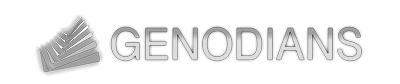

 Valery Sedletski
Valery Sedletski