USB stick passthrough in Sculpt 21.03
Recently, I wanted to use an USB stick in my Linux VM in Sculpt 21.03 and I couldn't figure out anymore how to do it. I was surprised that I struggled to find information on this topic and so I wrote this short tutorial in order to make it easier for others.
In Sculpt, you can show a list of detected USB devices in the Leitzentrale Component view - the first one you are presented with when starting the system that shows the running programs in a graph. In this graph, click on the "ram_fs" node and then on the "Inspect" button that just showed up. This will add another button "Inspect" in the center of the top of the screen.
Clicking on this new "Inspect" button at the top will toggle the Leitzentrale to a terminal prompt:
inspect:/>
In this prompt, open the file reports/drivers/usb_devices by typing:
vim reports/drivers/usb_devices
A list in form of XML <device> tags, one per detected USB device, shows up. Now, take a short look at the beginning of the list, insert your USB stick, close vim ({Esc}:q{Enter}) and open the file again. The first <device> tag should have changed - this is your USB stick:
<devices>
<device label="..." ...>
<interface class="..."/>
</device>
...
<devices>
Now, open the file config/launcher/usb_devices_rom in the same vim instance ({Ctrl+w}{Ctrl+n}{Esc}:e config/launcher/usb_devices_rom{Enter}). This is the configuration of the program that controls which USB devices will be known to your virtual machine. You have to copy the whole <device> tag of your USB stick from the usb_devices file to the <inline> tag in the usb_devices_rom file:
<launcher ...>
<config>
<output ...>
<inline>
<device label="..." ...>
<interface class="..."/>
</device>
</inline>
</output>
</config>
</launcher>
Therefore, in vim, first go to the former file ({Ctrl+w}{Down}), navigate to the last character of </device>, start a selection ({Esc}v), navigate to the first character of <device> and copy the selection (y), go to the second file ({Ctrl+w}{Up}), navigate to the last character of <inline>, add a new line ({Esc}o) and paste the copied text ({Esc}p). Finally, safe the file and quit vim ({Esc}:wqa{Enter}).
You can now go back to the "Components" view of the Leitzentrale, start an instance of usb_devices_rom (directly in the "+" menu) and your Virtualbox 5 VM as usual. Take care to route the ROM session "usb devices" required by the VM to usb_devices_rom.
By the way, you can do all this as well while the VM and usb_devices_rom are already running. The programs will react to the change without the need to restart them. So, you can plug in and out USB sticks through the file config/launcher/usb_devices_rom at any time.
One last advice: You cannot inspect a USB stick in the Leitzentrale while having it passed-through to a VM! Clicking the "Inspect" button in the "USB" dialog in the "Component" view while using passthrough will render your "Inspect" view unresponsive. However, if this occured to you for any reason, you can reset the "Inspect" view by subsequently clicking the "Inspect" button in the dialog of another storage device.
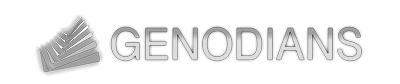

 Martin Stein
Martin Stein